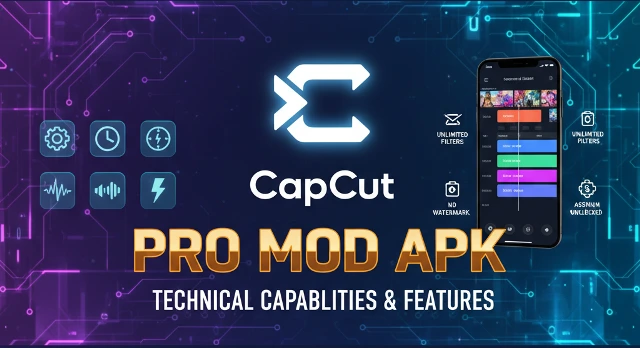How to Reverse Video in CapCut (Android)
Reversing a video on CapCut for Android is a straightforward process that can add a creative twist to your content. Whether you’re aiming for a dramatic rewind effect, showcasing highlights in reverse, or experimenting with transitions, this tool is ideal for adding a unique touch to your content, making it more engaging and visually appealing.
How to Reverse Video in CapCut (2025)
Reversing a video in CapCut involves a few simple steps:
- Import Your Video: Open CapCut and create a new project. Import the video you want to reverse.
- Select the Clip: Tap on the video clip in the timeline to select it.
- Apply the Reverse Effect: In the editing toolbar, find and tap on the “Reverse” option. CapCut will process the video and apply the reverse effect.
- Preview and Adjust: Play the video to see the reversed effect. You can adjust the speed or add other effects as needed.
- Export the Video: Once satisfied, tap on the export icon to save the reversed video to your device.
Download CapCut Latest APK
To get the latest version of CapCut
- Official Website: Visit the official CapCut website to download the latest APK for Android devices.
- App Stores: Alternatively, you can download CapCut from the Google Play Store or Apple App Store, depending on your device.
Guide for Reversing Video in CapCut
Step 1: Open the CapCut App
Launch the CapCut app on your device.
Step 2: Initiate a New Project
Tap on “New Project” to start editing.
Step 3: Select the Video Clip
Choose the video you want to reverse from your gallery and add it to the timeline.
Step 4: Apply the Reverse Effect
Tap on the video clip in the timeline to highlight it. Scroll through the bottom menu and tap on “Reverse.” CapCut will process the video and apply the reverse effect.
Step 5: Preview and Export
Play the video to preview the effect. If satisfied, tap on the export icon to save the reversed video to your device.
Additional Tips
- Combine with Slow Motion: Pairing reverse with slow-motion effects can create dramatic visuals.
- Add Sound Effects: Incorporate sound effects to complement the reversed visuals and enhance viewer engagement.
- Use Transitions: Smooth transitions between reversed and normal-speed clips can make your video more dynamic.
Pros of Using Reverse Video in CapCut
- Enhanced Creativity: Reversing videos can add a unique touch to your content, making it more engaging.
- Easy to Use: CapCut’s user-friendly interface makes applying the reverse effect straightforward.
- Free to Use: CapCut offers its reverse video feature without any cost.
Cons of Using Reverse Video in CapCut
- Limited to Mobile and Desktop Versions: The reverse feature may not be available in all versions of CapCut.
- Processing Time: Reversing longer videos may take some time, depending on your device’s performance.
Final Verdict
CapCut’s reverse video feature is a powerful tool for adding creative effects to your videos. Its ease of use and accessibility make it a great choice for both beginners and experienced editors. Whether you’re looking to create dramatic visuals or simply have fun with your footage, CapCut provides the tools to do so effectively.
Conclusion
Reversing a video in CapCut is a simple process that can significantly enhance your content’s appeal. By following the steps outlined above, you can easily apply the reverse effect and start creating engaging videos. Remember to explore other features in CapCut to further enhance your editing projects.
Now It’s Your Turn
Ready to try it yourself? Open CapCut, import your video, and experiment with the reverse effect. Share your creations and see how the reverse feature can transform your footage.
Frequently Asked Questions (FAQs)
Can I reverse a video in CapCut without audio?
Yes, you can mute the audio before applying the reverse effect or detach the audio after applying it.
Does reversing a video affect its quality?
Reversing a video in CapCut does not degrade its quality. However, exporting in higher resolutions can maintain the video’s clarity.
Can I reverse only a part of a video in CapCut?
Yes, you can split the video into sections and apply the reverse effect to specific parts.
Is the reverse feature available in CapCut’s online version?
As of 2025, CapCut’s online version may not support the reverse feature. It’s recommended to use the mobile or desktop versions for this effect.


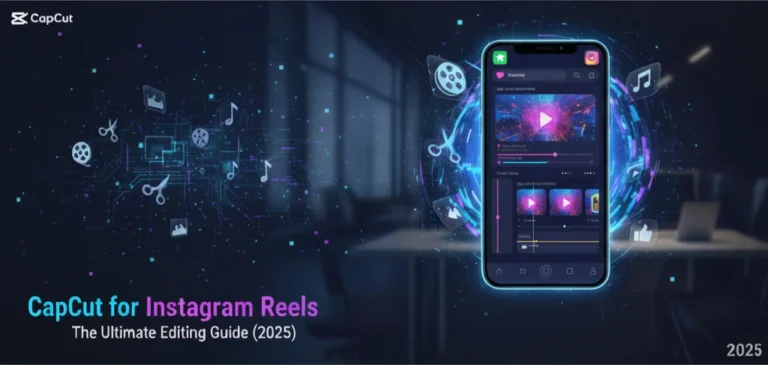

![CapCut Premium APK Latest Version Download Free [2025]](https://capscut.net/wp-content/uploads/2025/09/Capscut.net-unlocked-premium-Versions-2.webp)
![CapCut Crack Version: Risks, Safety Concerns & Alternatives [2025]](https://capscut.net/wp-content/uploads/2025/09/Capscut.net-Capcut-Cracked-Version-2025.webp)